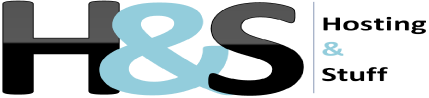SSL (Secure Sockets Layer) or TLS (Transport Layer Security) technology should be the first consideration when launching your website. The standard allows your website to create encrypted links between the server and the browser.
SSL/TLS technologies are purely based on cryptography to make communication secure over the network. If you are running a website that collects sensitive data like an online shop SSL certificate ensures that your customers’ data is protected.
A website with an SSL certificate displays a green address bar or a locked padlock and this is the first thing that visitors look on your website to prove they are safe.
If you are on a shared hosting, you can purchase and install an SSL certificate from a reputable company like Comodo or Namecheap.
In this guide, we are going to show you how you can install an SSL certificate on your website using cPanel.
Prerequisites
- A hosting space with a cPanel feature
- A domain name e.g. www.example.com
- Username and password for accessing your hosting account via cPanel
Step 1: Generating a CSR (Certificate Signing Request) and a Private Key
Log on to your cPanel account by entering your username and password. Then, click the SSL/TLS manager. Under the Certificate Signing Requests, click on the link written Generate, view, or delete SSL certificate signing requests. On the next screen, select the option “Generate a New Certificate Signing Request (CSR)”
You will be required to fill the following details very accurately:
- www.example.com
- City: The name of your city e.g. Nairobi
- State: e.g. Central
- Country: e.g. Kenya. You can choose the country from the drop down list box.
- Company: Fully legal name of your company e.g. My Company
- Company Division: e.g. IT department
- E-mail: contact email address>
- Passphrase: This field is obsolete for now
- Description: Add a brief description so that you can identify multiple CSR requests on your account.
Finally click the Generate button and your CSR will be generated.
Step 2: Purchase an SSL certificate from a reputable company
A Certificate Signing Request begins with and ends with the following texts:
BEGIN CERTIFICATE REQUEST----- and -----END CERTIFICATE REQUEST
You will need to copy this text because you are going to use it to activate your SSL certificate when you purchase it.
Next, go to your preferred provider and purchase an SSL certificate e.g. Namecheap. After making the payment, you will see an option for activating your new certificate.
Here, you will need to paste the CSR that you created above. Also you will need to select the server type. Most likely, your website is running on Linux, so you need to select Apache/NGNIX.
You will also need to enter a generic email that is associated with the domain that is associated with the CSR e.g. admin@example.com . This will be used for validation purposes.
Next, enter an email address where you will receive your SSL certificate and submit the details. Depending on the SSL provider, you may be required to enter more details to validate domain ownership.
After a few moments, you will get your SSL certificate on your email address.
Step 3: Install the SSL certificate on your cPanel
Go back on your cPanel and select SSL/TLS manager. Then, click Manage SSL sites under Install and Manage SSL for your sites (HTTPS). Then copy paste the certificate that you received when your order was completed on the Certificate (CRT) text box.
You will also need to copy paste CA bundle under Certificate Authority Bundle (CA Bundle) textbox.
Then, click on Install the Certificate and the SSL certificate for your domain will be installed on the server. To test the installation, visit your domain on a browser and prefix it with https e.g. https://www.example.com.
If you see a green title bar or padlock, then your certificate was installed successfully.
Conclusion
Installing an SSL certificate is the first step towards securing your website. Its encryption and authentication standard will not only keep your customers’ data confidential but will also allow the smooth operation of your online business. Customers trust websites that have already installed SSL certificates because this guarantees the safety of their private information.